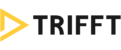Feature Overview
- Create/modify consents across all channels directly from Content Cockpit
- Versioning and consent events (you can prove what version each user signed)
- Texts are held directly in TRIFFT so you can link consent version with its wording
- Automatic "re-consenting" to latest version
- Ability to set required/optional consents
- Ability to set read_required parameter - which forces user to scroll down the whole text before providing consent
Introduction
The Consent management allows you to create and modify consents dynamically across all channels.
Creating Consents
- Select Consents from the Settings
 section
section - Click the
 button
button - To create your first Consent, fill in the fields as described below:
Basic info
Name
Any short name (for your reference only)
Type
- TC
- DPR
- DP
- OUT_MARKETING
- OUT_SMS
- OUT_EMAIL
- CUSTOM
Toggles
- Required - forces user to provide consent to be able to use the loyalty program
- Read required - user to scroll down the whole text before providing consent

Wording
Name prefix, Name suffix
This text is visible to customers and does not anywhere.
Name
This text is visible to customers, it is clickable and links to the full version of the consent.

Placement
- Registration - Consent is required during the registration process
- Settings - Consent is placed in the Settings/Account/Profile section
You can opt for both these options.

Once completed, do not forget to Save your changes.

Adding Consent Copy
After saving your changes, you will be automatically redirected to the consents preview screen. Click the edit  to icon to add your Consent copy.
to icon to add your Consent copy.

Scroll to the very bottom of the screen and click the button.
button.

You will be prompted to fill in:
- note (a short optional text)
- body (the actual Consent copy)

Once completed, save your changes or directly publish the consents.