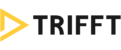TABLE OF CONTENTS
TRIFFT Loyalty Cloud allows you to create multiple types of contests. The contest appears when a customer performs certain action such as scan a receipt, purchase a product, etc.
Creating Contests
- Select Contests from the Content section
- Click thebutton
- To create your first Contest, fill in the fields as described below:
Each Contest cosists of 3 parts:

- general Contest Settings
- Prizes setting
- Win Probability
Part 1: Contest Settings
Under Contest Settings, first fill out the basic info including:
Basic Contest Info
Contest title

Contest description

Contest type
- winning codes - a set of codes is first imported in the system by the client. Every code represent a specific reward. Customers obtain winning codes for certain actions (e.g. a purchase), once they enter it in the field displayed in the loyalty program, they reward appears.
- random win - the system decides whether the customer wins something or not (the probability of win can be set up under the Win Codes tab)

Trigger
- on click (a customer has to click the contest for it to appear)
- after every purchase (the contest automatically appears after customer's purchase)

Validity
- specifies when contest gets published and unpublished
Contest Visual
The most important part here is deciding between the available contest visuals:
- Pick 1 of 3 cards (3 cards appear on the screen face down, customers have to click one to find out if they won something or not)
- Scratch card (a reward is revealed immediately after customers scratched the card fully with their fingers)
- Spinning wheel (customers spins the wheel to reveal the reward)

In the next step, choose your images (and colors if you picked the Spinning Wheel contest type).
Rest of the fields - Prizes and info tab, Terms and conditions, Contest Partners - are optional.
Do not forget to Save your newly created contest before you move on to the Prizes tab (you'll be redirected to the tab automatically).
Part 2: Prizes
To add contest prizes, click the  button
button
For now, customers can only be rewarded with coupons. Therefore, the creation process is identical to coupon creation.
Again, don't forget to Save the changes once your coupons are ready.
Then move to the last tab Win Codes.
Part 3: Win Codes
The Win Codes section determines the probability of win based on the amount the customer spent.
You can create (or simply activate) up to 3 customer groups:
- low spenders
- medium spenders
- high spenders
It is up to you to decide how much they need to spend to fall into any of the above groups. The spend range needs to be inserted in the At least... points and Less than ... points fields. Here's an example:

Notice, there's no need to use all three groups.
The last step - set up the probability of win for every group. For example, a group of low spenders in the picture below has a 30 % chance of winning either tomatoes or cucumbers, while the medium and high spenders have higher chance of winning those coupons.

Again, Save all your changes.
When you're happy with the settings, return to tab 1 Contest Settings and click Publish. Otherwise, your contest will be saved as Draft (you'll have to Publish it).