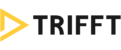CONTENTS
- Feature Overview
- Introduction
- Creating Venues
- Basic info
- Contact details
- eKasa ID
- Opening hours
- Other info
- Saving Rewards
Feature Overview
- Management of all venues participating in the loyalty system and visible in the app
- Detailed information about the venue's location, contact info and services provided
- Includes link to your device's preferred map application
Introduction
A separate module lists all those venues where the customers can enjoy privileges as members of the loyalty system. Not only they find all the relevant info in one place, each venue is also linked to your device's native navigation app so the customer can easily find you.
Creating Venues
- Select Venues from the Settings section
- Click thebutton
- You will see an empty news editor. To create your first Venue, fill in the fields as described below:
Venue name
The name of the venue displayed to the user in the app.
Billing email
Email address invoices will be sent to. This info is not visible to the users.
Report email
Email address reports will be sent to. This info is not visible to the users.
About
A short description of the venue.
Active toggle
Indicator whether the venue is active (displaying in the app) or inactive (not displaying in the app).

Venue logo & Venue detail image
Visuals representing the venue.


Contact details
This part features all the necessary contact information including Street, City and Zipcode, Country, Latitude and Longitude of the location.

eKasa ID
This section appears only when a receipt scanning feature is activated. Once the QR code printed on the receipt is scanned, you get all the data about your customer's purchase.
To be able to pair data with a specific venue, the value for "eKasa ID" has to be entered. Otherwise, your customers won't be able to scan their receipts.
The use of the eKasa system is mandatory for all entrepreneurs who accept cash as a payment method for goods and services provided in the territory of Slovakia. eKasa ID is an assigned cash register's unique number, typically starting with 888. In case your business uses multiple cash registers with different eKasa IDs, you need to add all of them.
To add your eKasa ID, simply click the +ADD NEW button.

A pop-up window will appear - please enter your eKasa ID in an equally named field. Description is an optional field.
Before saving your edits, you need to activate your eKasa by pressing the "Active" toggle button.
Once active, receipt scanning is enabled for all your customers.

Opening hours
Let your customers know when your venue is open. You can easily put in your operating hours for each day of the week, including breaks.

The toggle button  indicates whether the venue is open or closed.
indicates whether the venue is open or closed.
If the venue is operating non-stop, just click  .
.
Add a break by clicking  .
.
Other info
This section allows you to show your customers other important information such as services provided at a particular Venue, accepted cards and fuel cards, etc. To show this info in the app, just tick the respective boxes.

Saving Venues
To save the venue you've just created, click the SAVE button. Alternatively, you can cancel it altogether.