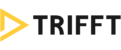Feature Overview
- A single-use offer displayed in the app for a specific amount of time
- Coupons need to be activated first to redeem rewards
Introduction
With this kind of limited-time marketing offers, you are able to set start and end dates that mark the period when a customer can activate and redeem the coupon. Every coupon requires action from the user and includes a detailed description when clicked.
Creating Coupons
- Select Coupons from the Content section
- Click thebutton
- To create your first Coupon, fill in the fields as described below:
Title
Title of your Coupon will be visible beside its main image to the whole/selected audience.

Activation requirement
There are two ways for a customer to activate a coupon:
- Click only - all your customers have to do is click a coupon (which activates it instantly)
- Click & scan OR - a coupon is activated once your customers click the activate button and scan the QR code in-store (the app prompts them to do so)

Text
Once the user clicks a coupon, its detailed description opens. You can format the text using a rich text editor.

Preview image
The image a user sees in the list of coupons.

Detail image
The image displayed in the coupon detail, once the coupon is clicked.

Schedule
It is important to specify the time range when your Coupon will be visible to users. It is possible to choose:
- display from date & time - when a coupon appears live (sometimes you may want to show upcoming coupons to your customers in advance - there will be a tiny lock icon to indicate they are not yet valid)
- valid from date & time - when a coupon is active and ready to be used
- valid until date & time - when a coupon is no longer active and disappears
This setting will be shown right below the coupon's title, next to its thumbnail ima

Segments
It is possible to display the Coupon to all your users by selecting All Members.
Alternatively, you can display the Coupon to certain segments only by clicking their respective pillbox. Read more on Segmentation here.

Active toggle
If not selected Active, the coupon will not be displayed.
There is also an option to pin a coupon to Top to appear at the very top of the customer's screen (to make it more prominent).

Publishing Coupons
To make your coupon public, simply click the PUBLISH button. Alternatively, you can save your Coupon as draft and return to it later or cancel it altogether.