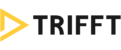CONTENTS
Feature Overview
- The introductory page of a mobile app
- Consists of a selection of chosen modules
- Fully customizable title, excerpt and destination link
- Possibility to accommodate up to 8 separate modules
Introduction
The first screen a users sees once the onboarding process is completed. It consists of a multiple widgets of your choice (e.g. Reward module, News module, Coupons module, etc.) and an optional Homepage banner. You can choose up to 8 separate modules to display on the app's Homepage, you can add your own titles, excerpts and select destination links.

Creating Homepage
- Select Homepage from the Content

section - Click the
 button
button - You will see an empty homepage widget editor. To create a widget, fill in the fields as described below:
Asset type
There are two asset types to pick from. Half-size represents a tile that covers 50% width of the screen. Screen-wide is a full-width banner.

Title
Title will be displayed right below the picture of your choice, visible to all users. You may choose to use emojis, however, please note that there is a character limit.

Excerpt
Short excerpt (also with a character limit) will be displayed right below the title. It should briefly explain to users what content to expect when they click the widget.

Image
Adding an image is required, you can easily drag-and-drop or upload any image of your choice.
If you are no longer happy with the chosen visual, you are free to delete it or replace it with another image.

Content link
This section lets you choose destination link of the respective widget.
As a link type, you can select either web link or app link:
- Web link - opens any external link either directly in-app or in the user's default browser (you need to specify the URL in the row below "Link url")
- App link - opens any section within the app (you need to select from the dropdown below "App link")

Do not forget to click Save.